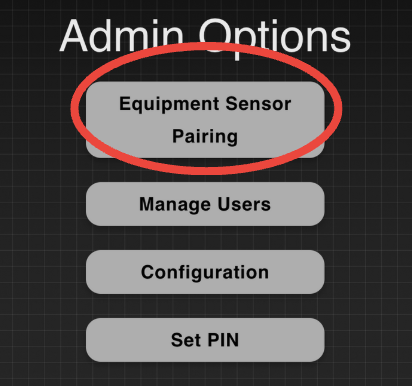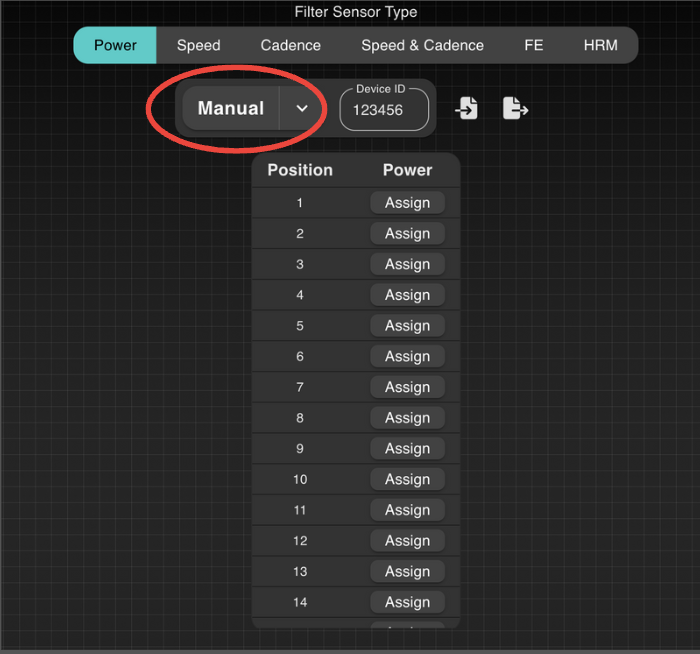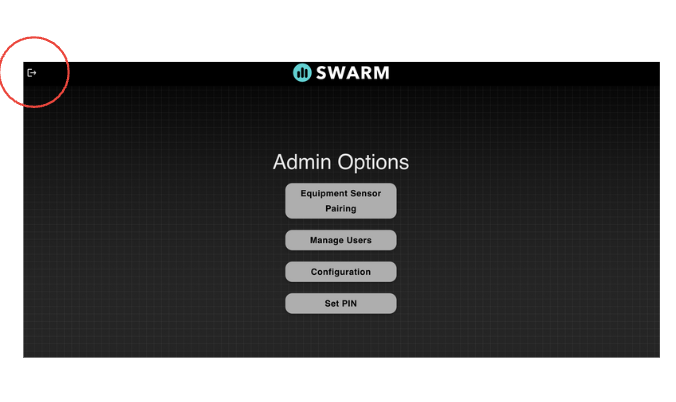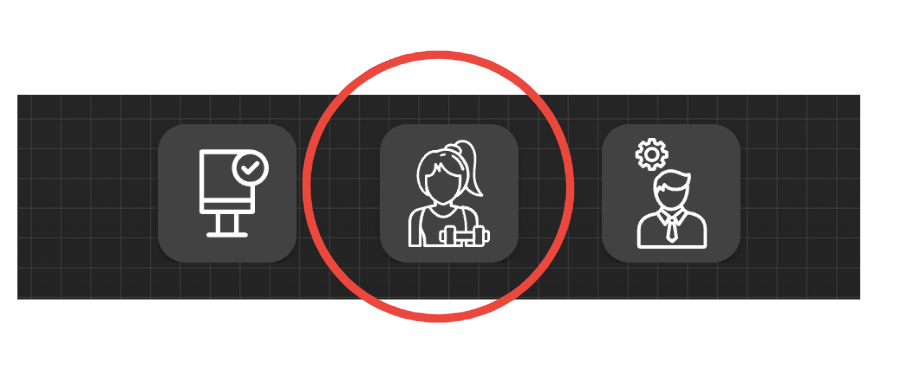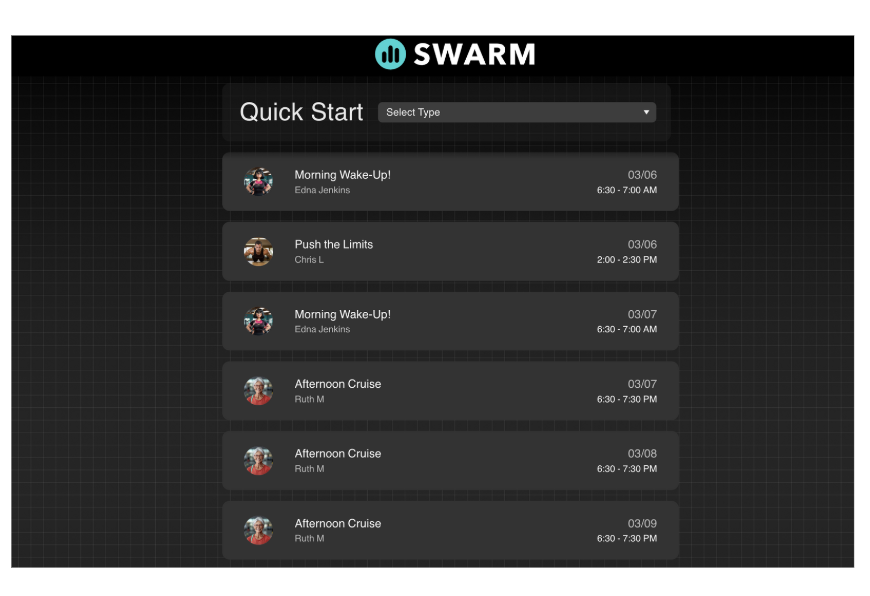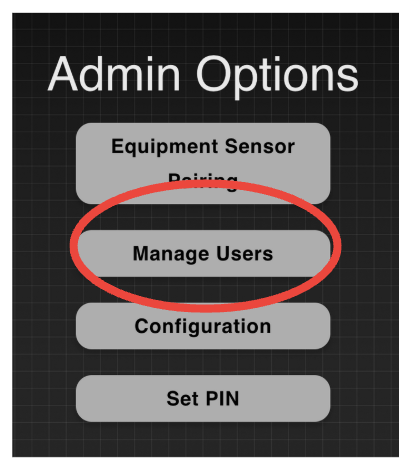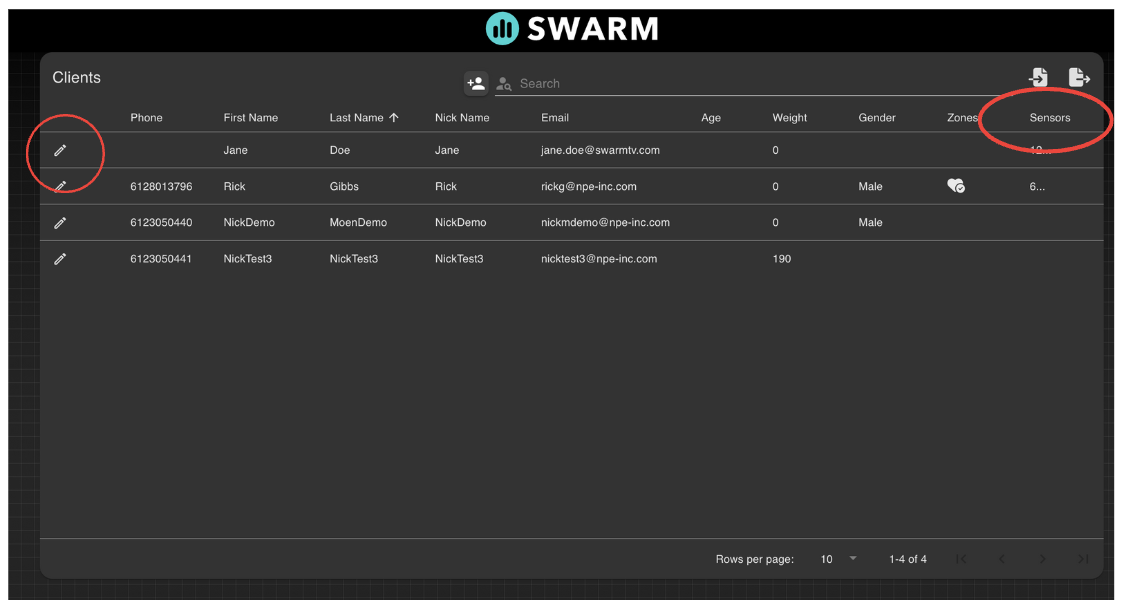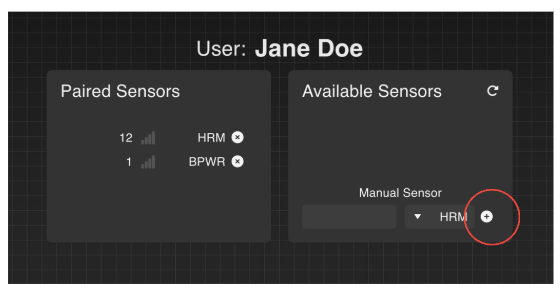Swarm Implementation Guide
This document outlines the necessary equipment and a pre-implementation checklist required for setting up your studio effectively. Please ensure that all items are prepared prior to the implementation phase to facilitate a smooth installation process.
Equipment Needed
To successfully set up your studio, the following equipment is required:
Receivers (WASP or USB)
Apple TV
Apple Watch Receiver (if opting to use Apple Watches in the studio)
HDMI Cable – Ensure the cable is long enough to reach between the Apple TV and the TV.
HDMI Splitter – Required if mirroring to multiple screens.
TV
Power over Ethernet (PoE) Port (relevant to only WASP Receiver)
The port must supply Power over Ethernet (PoE) to connected devices.
If PoE is unavailable or not functioning, the device should have a power injector to switch to an alternative power source (e.g., an external power adapter).
https://www.amazon.com/ThePoEstore-Injector-Ethernet-Injector
Pre-Implementation Checklist
Before proceeding with the implementation, please complete the following checklist:
Send us your Mindbody Site ID. You can find this at:
The bottom of your Mindbody site.
The Mindbody Subscription screen (if logged in with the owner account).
Logo & Branding: Send us the following:
An SVG file of your desired logo to display at the top of the screen.
Your primary and secondary colors.
Any requested emoji changes for the following stats:
🏆 Points
🔥 Calories
⚡️ Power
🚀 Speed
💚 Heart Rate
By ensuring that all equipment is ready and the checklist is completed, you will help facilitate a successful implementation of your studio setup.
Implementation Phase 1: Initial Setup
For a stable and reliable connection, an Ethernet port should be available where the Apple TV will be installed. If Ethernet is unavailable, follow the Wi-Fi setup instructions below.
Setup Steps
Unbox the Apple TV – Contents should include: Apple TV, Remote, and Power cable.
Connect Apple TV to Internet & Display: Plug an Ethernet cable into the Apple TV (if using a wired connection). Plug the HDMI cable into both the TV and Apple TV.
Turn on Devices: Power on the TV and the Apple TV.
Connect to Network: Open Settings on Apple TV. Select Network and ensure the Apple TV is connected to the correct network.
Launch Swarm App: Once the Apple TV is connected, you should see the Swarm app.
Accessing Swarm on External Device
A QR code should appear. Scan the QR code or type the displayed URL use the URL bar (https://swarmstats.com/find) into a device (iPad, laptop, desktop, etc.). Once opened, you should see the Swarm dashboard.
Make sure that your external device is on the same network as the Apple TV- if the external device is not on the same on the same network the swarm url will not
Troubleshooting
Swarm has to be open on the TV to work. If Swarm does not fully load, ensure the device is updated. Use Google Chrome instead of Safari if issues persist.
Implementation Phase 2: Pairing Fitness Equipment
(For rowers, bikes, treadmills, etc. — heart rate monitors are set up in Phase 4.)
Go to Admin > Equipment Sensor Pairing.
Select Power.
From the drop-down, select Manual.
Enter the ANT+ ID into the Device ID box.
Click Assign to link the equipment.
FAQ: Where to Find ANT+ ID
On a bike, the ANT+ ID is typically located on a sticker on the power meter, often on the inside edge of the crank arm near the power meter pod.
Implementation Phase 3: Class Setup Verification
Click Logout (top-left corner) to return to the home screen.
Select Instructor.
Ensure all scheduled classes are displayed.
If no classes appear, contact support.
Implementation Phase 4: Pairing Heart Rate Monitors
(This excludes Apple Watches, which have a separate pairing process.)
Go to Admin > Manage Users.
Select the user to pair a heart rate monitor to.
Click the Pencil (Edit) icon.
Scroll to Sensors.
Enter the sensor number, which is usually located on the back of the heart rate monitor.